Learn how to Keep Screen On while Reading on Android with the help of simple apps that we are discussing right below that will help you to get better reading experience. So follow the below guide to proceed.
 |
| Keep Screen On while Reading on Android |
You might be sometimes reading some sort of interesting articles on the internet, any kind of stories online or surfing through your favorite websites and the moderate issue that you probably would be facing is that the screen of your Android device switch to off automatically after it passes over the preferred timeout for the screen. That time feels like really sucking as you are fully enjoying up reading while the screen goes to off and hence you need to switch it back again. The same could happen for multiple times unless you haven’t set up the screen timeout to infinity in which the screen remains blinking always, but that is also not the best solution as nobody would like to see the Android’s screen blowing always while even doing some simple tasks and for the screen timeout set to infinity the screen needs to be switched more times! Then what another thing could be done such that the Android screen remains on only while you are reading and for rest of other tasks the screen timeout behaves like normal. Here in this article, we have written about the method through which the Android device could be set in such a way that its screen would remain On while the user is reading something if you are also willing to know about that method then just read out the whole article that is given below!
Actually, no method is required for enabling the Keep Screen On feature on Android but there are some of the apps that are meant for the purpose and give the Android that same functionality. We have listed those all Apps that could be used to enable the Keep Screen On feature on Android, just know these up.
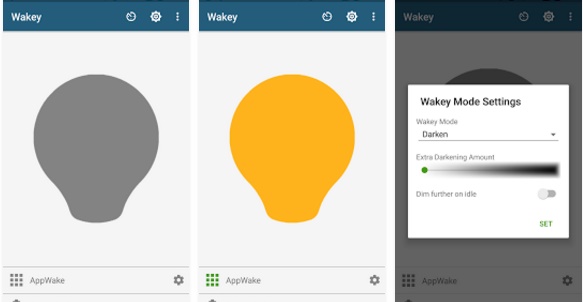 |
| Keep Screen On While Reading on Android |
|
This premium app is really amazing to its work and all that it do by just simple configurations and there’s no need to configure and set up the whole of the apps for the screen timeout overriding. To use this app at any time just open it up and then tap on the big gray bulb, let it turn to orange and that’s all. Your screen won’t sleep after that and to stop the app you could again tap on the orange bulb inside the app. There would be the shortcut bulb icon placed on the notification panel of your device so you would not require going to the app every time!
 |
| Keep Screen On While Reading on Android |
|
This app works in a way such that you need to select up the particular apps you wish to enable the Keep Screen On functionality, thereafter select multiple other options for those apps like blocking the screen timeout etc. Some more features could be unlocked for the app if you could donate the developer. Those unlocked features include enforcing the system to not lock screen after the timeout, letting the Android hide the bar notifications and any existence of the app running in the background!
 |
| Keep Screen On while Reading on Android |
This app might not have all those complex features and functions that the above apps are consisting but the best thing about this app is that it is made to just do up the work without enforcing any useless functions. This app works by letting you select all those particular apps for which you wish to let the system override the Screen Timeout time. Just open the app and you would see all your installed and system apps, select those apps you wish to enable the Keep Screen On function and further check some of the options from there. This app would work in the background and every time you open that configured app this app enforces the system to override the screen timeout and hence keep the screen on!
So now after reading up the above article you might have got about the method through which the Android device could be set such that the screen would remain On every time you read up something and it would also not go to sleep or switch Off at that time. Hope that you would like up this method and you might have also applied it to your device too, still, if you haven’t tried this method then go and do it up now as you would love the feature this method introduces to the Android device!

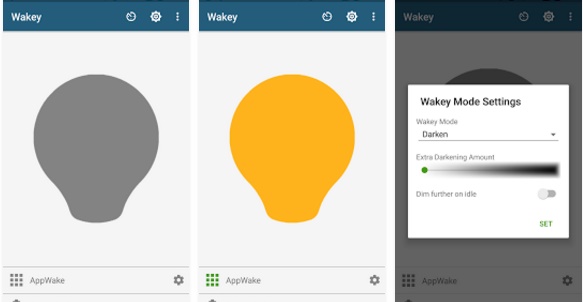




Post a Comment